Update March 2021
The share hosting the appliance OVA files was removed. Since the OVA’s were over a year old I have not uploaded them to a new share. There were some fixes that need to be done to it, and it is in severe need of an upgrade to the base unifi code.
With all of that said, I recommend that you use Ubuntu, and install Unifi directly on it. I may get around to creating a 4.0, but with a new job and a crazy kid activity schedule I may not.
Update February 2020
A lot of people were reporting that when they deploy more than 1 of the appliances to their unifi.ui.com account, the first one would disconnect. This is due to a duplicate UUID.
To remedie this issue, I have added a script to regenerate the UUID as well as a menu item to automate the process. These updated were added with commit abf5fca.
Simply run the Github-Script update process from the menu, your VA will reboot, and then it should be on menu version 1.2.0 and the UUID update will be option 6.
WARNING: do not run this option on a VA after it has been registered to unifi.ui.com, as it will probably disconnect your controller. It should only be ran on a new virtual appliance.
Update August 2019
I have added some new updates to the GitHub repo that will add the official Ubiquiti repo and update you to the latest Unifi software.
To install this update and get to the latest version of Unifi, you need to go to the console and run menu option 3 in the menu.
Update – v3.1
I have updated the appliance to Ubuntu 18.04 as well as the latest version of Unifi as of Feb 2019. The new download links are below. Enjoy!
Out with the old
My Ubiquiti Unifi 2.0 virtual appliance has gotten quite a few downloads. So I decided to revamp it for 2018. This version is easier to use, comes with the latest UniFi server (as of this post), and can be more easily updated in the future.
I also created a post on how to build your own UniFi server in AWS using a few simple steps too, but for those purists who still need a solution that can run on-prem in VMware or Hyper-V… Long live the OVA Virtual Appliance!
In with the new
So what makes my new “Version 3.0” virtual appliance more kick ass? Simplicity.
This new version comes with a console based menu that allows you to update and configure the appliance.
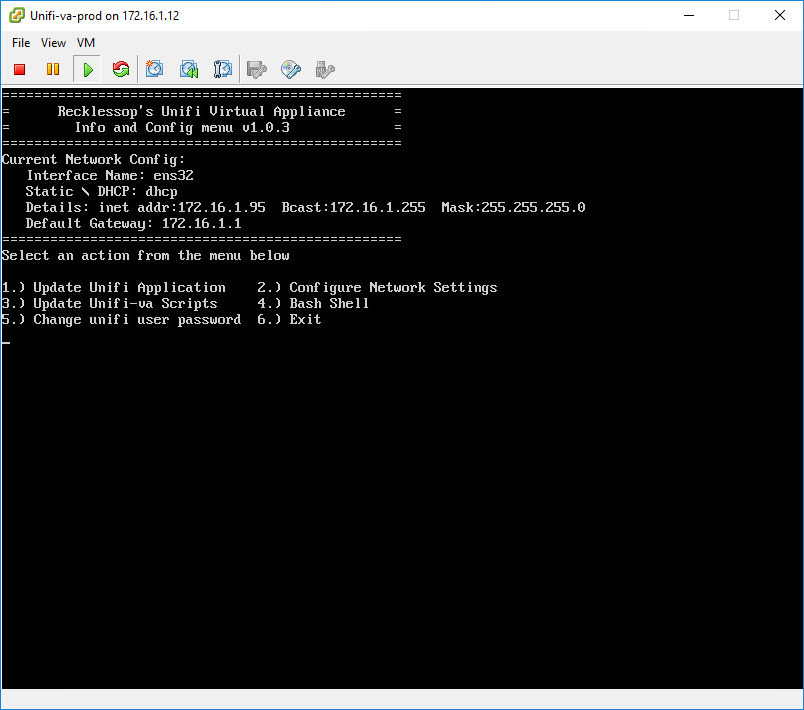
So what does the menu help with?
- Shows current IP address
- Allows you to easily update Unifi via the official APT repository
- Allows you to configure the network interface (DHCP or Static) without knowing anything about Linux
- Updates my unifi-va scripts directory from my GitHub Repo (http://github.com/recklessop/unifi-va)
- Change the “unifi” user’s password
Basically, all the things that non-Linux people wouldn’t like about running UniFi on a Linux machine can be done via this menu. As I think of more things to add I will update my GitHub repo and you can update your appliance by running option 3 in the menu.
Deploying v3
Deploying v3 is just like deploying any other virtual appliance.
First, download the virtual appliance (select the appropriate version).
VMware 6.5+ SHA256 version (link removed)
VMware 6.0 and older SHA1 Version (link removed)
Then import it into your hypervisor. For VMware 6.0 and older go to File, then “Deploy OVF Template”. For VMware 6.0 and newer, with the web interface, right click on your cluster or host and select “Deploy OVF Template”.
Configuring v3
Configuration is already mostly done, all you need to do is make sure the virtual appliance has an IP address. Once it does go to a browser and type in https://<IP ADDRESS>:8443 and you should see the invalid SSL warning page. Click through it, and you will then see the UniFi Configuration page. From there you can either import an old configuration or create a brand new appliance.
[stextbox id=’info’]Note: the default username and password for this appliance is “unifi” (for both the username and password)[/stextbox]
Get Update Notifications
If you want to be kept up to date on my UniFi Virtual Appliance news, fill out the form below to get email updates when it’s time to run the “Unifi-VA Scripts Update” from the menu on your appliance
[mautic type=”form” id=”14″]
Feedback
I’m always looking for feedback. So if you come across something that I could do better in the virtual appliance let me know. You can use the Drift chat box in the bottom right corner, or shoot me a message on Twitter (@recklessop), or shoot me an email ([email protected]).
Thanks for reading!
Looking for the UniFi Hardware?
If you haven’t completed your Ubiquiti Unifi hardware deployment, Amazon has great prices on all the UniFi hardware.
| UniFi Security Gateway | Unifi PoE Switch | Unifi Wireless Access Point |
![]()

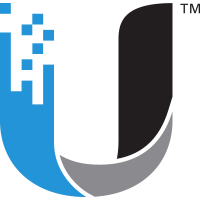

Hi~ Justin! thank you for the Ubiquiti UniFi Appliance 3.0 ! It is great!
How about enabling Google TCP BBR for the Appliance?
And Install Certbot to apply a valid SSL certificate from Letsencrypt!
this is the how to I found on the Internet:
https://www.waysquare.com/install-wildcard-ssl-certificate-nginx-and-cloudflare/
Hey man, thanks for this! Downloading now and will deploy immediately. Working on funneling all my cloud keys down to here.
awesome to hear! let us know how it goes.
I tried installing on ESXI 5.5 HP Enterprise and it said incompatible hardward. Need 10/11.
Is it the same with USG?
USG, Unifi Security Gateway, is a router that is managed by the Unifi Controller software (which is what this appliance is). the USG does NOT include Unifi Controller, so you must get a Cloud Key, run a windows or linux controller or sign up for the Unifi Enterprise offering.
updating constantly hangs at 28% on esxi 6.7, i tried it several times
I’m not running vsphere 6.7 yet so i probably cant be much help troubleshooting that issue.
Any way to you can make it with a larger hard drive. Or how would I expand the partition once I have it up and running.
Working great for me here on 6.7
Thanks for this, awesome job!
Nicholas Golob, were you able to get past the “need 10/11” error? I have the same error on HP ESXi.
Hey Vinc are you on 6.7 or what version of esxi? I just got the HP roll of 6.7 on a blade and can test this weekend
Hi, I’m on 5.5.0 from HP’s download site. Thanks
Hey Vic I was never able to get it fixed, I ended up making one from turnkey linux core. Thanks Justin for all your hard work on this!
Thank you for this. Converted to Hyper-V and works after editing the network interfaces file a bit.
Hi Justin,
converted via vboxmanage from ova to vmdx and imported into Windows Server 2016 Hyper-V. After renaming the netrwork interface from ens32 to eth0, everything works like a charme. Even updateing Ubunto and Unifi Controller. Thank you very much. Love our appliance!
Kindly from Berlin, Germany
How can I startup this kick ass menu after login?
when the virtual machine boots the menu should be running on the console of the virtual machine.
Hi, Thank you for you work, But I got a problems, when I choose update Unifi Application, after the update it failed to start up the web GUI, I remember when I update the application it asked me to backup the application itself, May I know how can I restore the back up from the Bash shell? I already search the Unifi forum but those method seems not working, would you please suggest what can I do, Thank you again!
Let me deploy a new one today, ill update the post if needed and drop you a note when Im done.
Thank you for you kindly help !
Hi Justin, Thanks for the great work !!
One thing that doesnt work for me is the cloud access. My guess is that it has somthign to do with the Esxi firewall.
Any expirience with connecting to clount from virtual host ?
THANKS
Hi Justin
Just found your project and I looks cool. Does it support vpn, s2s and p2s?
/Jesper
this is just the controller. what you do with VPN, etc is up to you.
Hi!
Tanks for making this.
Ran into “running out of storage” on your v2.
some scripts for cleaning out apt and manipulating/prune mongodb would be nice. I’m not a huge *nix user and found it hard to do. 😀 (Had to change mongodb to smallfiles before bruning.)
Again – love your work with this.
/Selma
Hi Justin, thanks for this awesome appliance. I’ve been running your 2.0 version for almost a year and it is very stable. So, how can I upgrade to the new-and-improved 3.0 appliance? Just shutdown the old one and deploy the new one?
Thanks,
Brian
Brian, I havent tested this, but if you upgrade the one you have now to the latest unifi, then export the config, you should be able to deploy the new appliance and apply the config to it.
Its been a while since i worked on this, but im sure there is a way to apply the menu to the older appliance, but i havent tested it.
Pingback: Ubiquiti Unifi Virtual Appliance | Justin's IT Blog
To help anyone converting to Hyper-V. Steps I used are download 7zip and extract the .ova file. Then use the Starwind V2 Image converter to convert the vdmk to a vhdx. Then you can attach that to a VM you create.
Once up in running you need to change the interface.
Edit the /etc/network/interfaces file and replace all occurrences of the old name esn32 with the new one eth0:
# sudo nano /etc/network/interfaces
Hey Matt sorry I didn’t get back to you earlier. I’m on pto this week and my internet access has been limited quite a bit
It is good. It will be better to have an interface to add SSL cert. Thanks!
This looks great, but the link appears broken. I’d very much like to check it out, any chance of it coming back?
been using 2.0 for awhile, 3.0 looks great but the link is dead. Any chance we can get a new one 🙂
Mike, I have updated the appliance this weekend for Ubuntu 18.04 along with the latest Unifi.
Sorry for the downtime, but the links should be good to go now! Also note that I pushed a sha256 and sha1 version this time to make it easier for those with older VMware hosts.
Thank you very much for this new release. Works like a charm. Just had to retrieve the backup from v3 appliance and import it in the v3.1
Do you think we could perform a release upgrade to 18.10 or better leave it in 18.04 ?
how can I configure the management NIC to use VLAN ID tag from the console interface?
My console interface only configured the untagged NIC IP. you will need to manually modify the interfaces file in order to setup a tagged interface.
Hi Great App installs really quickly, I have a problem when trying to change the IP address it lets me enter the address but then keeps prompting for subnet enter 255.255.255.0 if i enter this once and then return past the next it gives errors on lines 28, 56, 118, 124 and the IP doesnt change is this something that i am doing wrong thanks in advance
I believe it asks for the mask bits. Meaning 24 not 255.255.255.0
Hi, do the scripts update the controller too? Is there an upgrade path to 5.10.19?
Hi Justin – as soon as i hit post i realised my error thanks for the reply 🙂
Loves this v3. Ran better than my cloud key. But my controller wont start. I am trying to repair and shrink the database but I don’t know the Ubuntu admin password to shut down the unifi service. Any help would be much appreciated. I am dead with multiple sites to be reprogrammed and 2 new ones to install.
Anyone have any idiot guides for usage with Google Cloud? I’ve never used Any of the cloud services and would like to use it with Google cloud due to costs..
If you’re on the 3.0 version, is the best method to move to the 3.1v to backup the old config and import it into a new vm from the new OVA?
Wonderful job on this! How do we update the controller? It’s 5.10.19 now, but the OVA has 5.10.17.
Hi Justin, Nice Job!
the controller appliance is great. it should be hosted on the ubnt site 😉
Just for info, if you need to import the ova template in esxi 6.5 you must use the old flash web client because the HTML5 client stucks on validating the vm.
Hi Justin,
Nice Job!
this ova should be available directly on the ubnt site!
i have noticed that to import it on esxi 6.5 you must use the old web client instead the HTML5 one, otherwise it will keep validating the vm forever.
Hi Paul, how are you? Firstly, I would like to thank you for the awesome job in Unifi Virtual Appliance. I’m using in Brazil (Curitiba – PR), with Vmware ESXi 6.7.0. Could you help me in a simple problem? I’ll need to expand de hard disk because my actual controller is using about 50 GB and I realized that the UVA does not have LVM (logical volume group). How can I expand the /dev/sda1 in this case? One more time, congrats for your job. Best regards.
The fastest way to do it is to shutdown the VM, add the space to the hard drive. then mount gparted live ISO to the VM and boot into gparted live.
Once in there you can use gparted to expand the root file system as needed.
Hi Paul, is it possible to add your start script on a physical machine?