Update March 2021
The share hosting the appliance OVA files was removed. Since the OVA’s were over a year old I have not uploaded them to a new share. There were some fixes that need to be done to it, and it is in severe need of an upgrade to the base unifi code.
With all of that said, I recommend that you use Ubuntu, and install Unifi directly on it. I may get around to creating a 4.0, but with a new job and a crazy kid activity schedule I may not.
Update February 2020
A lot of people were reporting that when they deploy more than 1 of the appliances to their unifi.ui.com account, the first one would disconnect. This is due to a duplicate UUID.
To remedie this issue, I have added a script to regenerate the UUID as well as a menu item to automate the process. These updated were added with commit abf5fca.
Simply run the Github-Script update process from the menu, your VA will reboot, and then it should be on menu version 1.2.0 and the UUID update will be option 6.
WARNING: do not run this option on a VA after it has been registered to unifi.ui.com, as it will probably disconnect your controller. It should only be ran on a new virtual appliance.
Update August 2019
I have added some new updates to the GitHub repo that will add the official Ubiquiti repo and update you to the latest Unifi software.
To install this update and get to the latest version of Unifi, you need to go to the console and run menu option 3 in the menu.
Update – v3.1
I have updated the appliance to Ubuntu 18.04 as well as the latest version of Unifi as of Feb 2019. The new download links are below. Enjoy!
Out with the old
My Ubiquiti Unifi 2.0 virtual appliance has gotten quite a few downloads. So I decided to revamp it for 2018. This version is easier to use, comes with the latest UniFi server (as of this post), and can be more easily updated in the future.
I also created a post on how to build your own UniFi server in AWS using a few simple steps too, but for those purists who still need a solution that can run on-prem in VMware or Hyper-V… Long live the OVA Virtual Appliance!
In with the new
So what makes my new “Version 3.0” virtual appliance more kick ass? Simplicity.
This new version comes with a console based menu that allows you to update and configure the appliance.
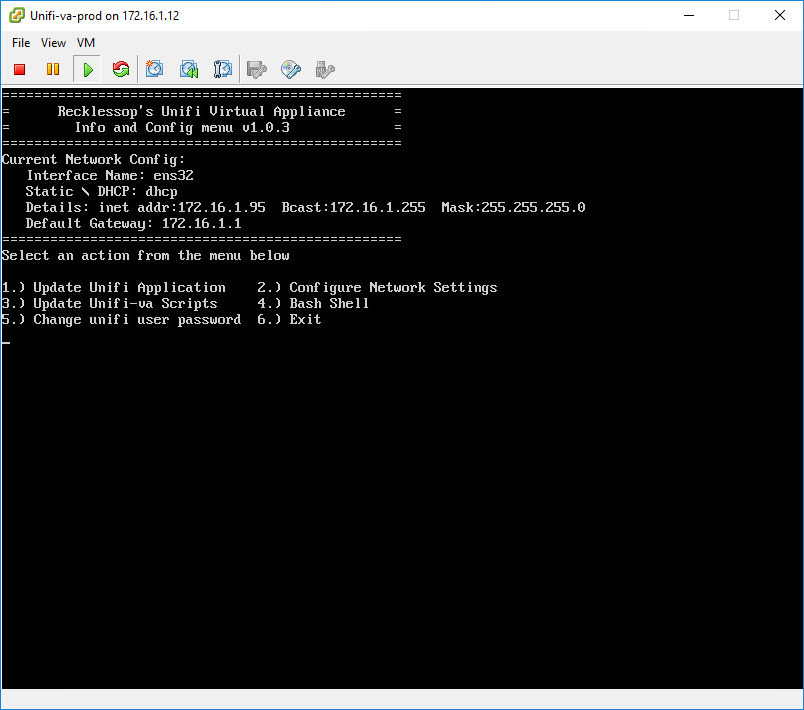
So what does the menu help with?
- Shows current IP address
- Allows you to easily update Unifi via the official APT repository
- Allows you to configure the network interface (DHCP or Static) without knowing anything about Linux
- Updates my unifi-va scripts directory from my GitHub Repo (http://github.com/recklessop/unifi-va)
- Change the “unifi” user’s password
Basically, all the things that non-Linux people wouldn’t like about running UniFi on a Linux machine can be done via this menu. As I think of more things to add I will update my GitHub repo and you can update your appliance by running option 3 in the menu.
Deploying v3
Deploying v3 is just like deploying any other virtual appliance.
First, download the virtual appliance (select the appropriate version).
VMware 6.5+ SHA256 version (link removed)
VMware 6.0 and older SHA1 Version (link removed)
Then import it into your hypervisor. For VMware 6.0 and older go to File, then “Deploy OVF Template”. For VMware 6.0 and newer, with the web interface, right click on your cluster or host and select “Deploy OVF Template”.
Configuring v3
Configuration is already mostly done, all you need to do is make sure the virtual appliance has an IP address. Once it does go to a browser and type in https://<IP ADDRESS>:8443 and you should see the invalid SSL warning page. Click through it, and you will then see the UniFi Configuration page. From there you can either import an old configuration or create a brand new appliance.
[stextbox id=’info’]Note: the default username and password for this appliance is “unifi” (for both the username and password)[/stextbox]
Get Update Notifications
If you want to be kept up to date on my UniFi Virtual Appliance news, fill out the form below to get email updates when it’s time to run the “Unifi-VA Scripts Update” from the menu on your appliance
[mautic type=”form” id=”14″]
Feedback
I’m always looking for feedback. So if you come across something that I could do better in the virtual appliance let me know. You can use the Drift chat box in the bottom right corner, or shoot me a message on Twitter (@recklessop), or shoot me an email ([email protected]).
Thanks for reading!
Looking for the UniFi Hardware?
If you haven’t completed your Ubiquiti Unifi hardware deployment, Amazon has great prices on all the UniFi hardware.
| UniFi Security Gateway | Unifi PoE Switch | Unifi Wireless Access Point |
![]()

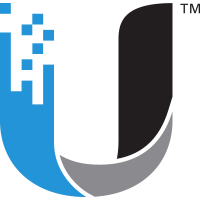

sure so long as it meets the ubuntu requirements
Hi Justin,
Just installed this on my ESXI and is working fine.
Right after i went in the web-ui i got notified that there is an update for Unifi software 5.10.21. So i tried updating with the console menu but it doesn’t seem to update. Do i need to download the .deb file and place it somewhere?
Justin,
Just wanted to thank you for putting this together. You are a life saver.
SHA256 version Worked great on a 6.0 host managed by 6.7 vcenter (Latest patch on both as of 4/20/2019)
It blows my mind that the vendor is incapable of putting something like this together. I am so thankful that I don’t have to run this in windows and start the application in order to get management functionality.
Best,
Mike D
Wanted to throw out there that the version 2 appliance disks filled up, maybe I was saving too many backups?
There was also alot of superseded kernel images in there
Anything we need to worry about w\version 3.1?
Hi, there seems to be a problem with updateing the VA from the console, do you know if it is a common problem with the VA?
yes i installed the appliance software from a tar file not from an apt repo. I need to fix the image.
to update to the newest controller version which is 5.10.21 use these commands under bash shell on the console
if a new version comes out just change the numbers in the URL
wget https://dl.ubnt.com/unifi/5.10.21/unifi_sysvinit_all.deb
sudo dpkg -i unifi_sysvinit_all.deb
To update go to option 4 Bash shell
type the following to get current release. change numbers if a new version comes out
wget https://dl.ubnt.com/unifi/5.10.21/unifi_sysvinit_all.deb
Sudo dpkg -i unifi_sysvinit_all.deb
Hi! I would like to install some other features (like an dhcp server, ip tables) in the same server… What is the SU password of this image??
if i typ the:
wget https://dl.ubnt.com/unifi/5.10.25/unifi_sysvinit_all.deb
Sudo dpkg -i unifi_sysvinit_all.deb
the controller stays on 5.10.23. It updates from 5.10.23 to 5.10.23
where is the fault? 🙂
did wget write to another file “unifi_sysvinit_all.deb.1” or something, because the file existed from the 5.10.23 download?
in this case you would need to rename the file or use the correct one in “sudo dpkg …”
If you want to update the UniFi Software via Menu Option 1, you need to add their official repository. Run these commands from shell:
echo ‘deb http://www.ui.com/downloads/unifi/debian stable ubiquiti’ | sudo tee /etc/apt/sources.list.d/100-ubnt-unifi.list
sudo wget -O /etc/apt/trusted.gpg.d/unifi-repo.gpg https://dl.ui.com/unifi/unifi-repo.gpg
After that it should work.
I have actually updatedt he scripts on github to add the repo and update. Posting a note on how to do it soon.
Yes, it works. It doesn’t make much sense to update the Unifi Software via Menu Option 3 though, because of it’s naming “Update Unifi-va Scripts”, while menu option 1 “Update Unifi Application” does not update the Unifi Application.
Absolute hero
The two different options do different things.
the update Unifi-VA scripts updates my scripts from the github repo. the Update Unifi Appliance runs apt update; apt upgrade
Thanks a lot for this, worked like a treat.
Hi Justin. Big fan of your appliance. I work for a small MSP and we utilize your appliance for clients that already have a virtualized environment. Unfortunately for some reason when you add multiple to unifi cloud access, only one shows up. Is there a unique identifier that I could change in the appliance that would allow multiple sites to show up under the unifi cloud controller?
Thanks!
Thanks Bjoern, that worked! It would be nice to show the current unifi controller version in the CLI menu, would that be possible?
Running in esxi. Works like a charm! super fast.
Update indeed didn’t work and latest backup couldnt be imported. But did it manually, now 5.11.47 and voilla.
Thank you for your work. I’ve clicked your referrers a few times for small unifi parts. Consider adding a direct payment link or adding more unifi gear to your referral links.
I’ll offer one constructive criticism: after following the steps to assign a static IP the appliance still holds on to the the DHCP address, The VM ends up with two addresses and the ubnt cloud cant manage two IPs. I’ve tried to shut down DHCP on the appliance a few ways, but I can’t shake the second address. But I can easily work around it with DHCP reservations and again- tell how to send you some $ for your generous work.
quick question here… i downloaded your image.. upgrade it to match the version of my current controller (windows)… downloaded the settings… upload them to the new controller… can I just turn off the windows one, change the IP of the ubuntu one and will they work? Thanks!!
Thanks for this solution that should have provided as an alternative to the Cloud Key. Setting a static IP didn’t disable DHCP. I eneded up with two addresses, so I edited 01-netcfg.yaml. You should put a donation link.
Is it possible to rename “Recklessop’s Unifi Virtual Appliance”?
Hi Justin, is this the unifi Controller or the usg software? I have the controller on a raspberry with dietpi and it works perfectly.
Best regards Jan
Great job, Ubiquiti should make a big donation to you!
haha
can someone please tell me the super user (SU) password
it should just be unifi IIRC
Thank you for your answer, I tried the password before, unfortunately without success.
login and password unifi worked but unfortunately not for the super user
Ill look into it today and email you. (as well as post it here)
Outstanding. Thanks so much for saving me the ~€170 for a Cloud Key!!!
Did you ever find the SU password? Need to install an SSL cert
Managed to update to the latest controller software by using following commands:
go to option 4 Bash shell
type the following to get current release. change numbers if a new version comes out
wget https://dl.ubnt.com/unifi/5.12.35/unifi_sysvinit_all.deb
sudo dpkg -i unifi_sysvinit_all.deb
Hi, How can i change the update repository to pull down the beta version of the Unifi Controller?
Feature request: a script to manage the autobackup location and authentication. It’s missing from Unifi UI and tricky from system.properties file.
So for normal deployments we do for our customers this works great(thanks a ton for creating this masterpiece) but we’re having issues with larger multi-site deployments where we’re not even collecting statistics and the controller is filling up.
What about expanding disk space to accommodate larger controllers such as this, what’s the best way to go about that? Create larger templates that give scaling examples of what they’re rated for to deploy accordingly or would it be easier to try and go about expanding the disks on the controller?
i tried upgrading it it still says config menu V1.1.0 how do i get this to work
Did anyone manage to find the SU password? Fantastic work though, works really well – really appreciated.
Did you ever find the su password?
Chris, there is no su password
Use sudo and you can then set a root password if you want.
drop down to a bash shell (option 4) and then type ‘sudo bash’ … you are now root. if you want to set a root password simply type passwd … but honestly just typing sudo bash puts you at a root bash prompt without the risk of having a root password. But its your machine, do it however you like.
I am not able to ssh Unifi Controller with the password i set in Unifi Controller, I talked to Unifi support, they told me that the password to the controller shall be same as the device password as your VM.
Wonder is there a ssh account and password to the controller?
I am not able to ssh Unifi Controller with the password i set in Unifi Controller, I talked to Unifi support, they told me that the password to the controller shall be same as the device password as your VM.
Wonder is there a ssh account and password to the controller? Thanks.
Okay, my mistake, there is no admin account but only “unifi”, thanks.
Hi, getting an error after months of the VM working fine [ 80.813102] print_req_error: I/O, dev fd0, sector 0
I have notice a problem with the mongodb signing key and it fails to update the mongodb application. This was on a new install.
thanks
I hope you can help, I am after updating to 5.12.72 but I change the URL but I get a forbidden. Any idea’s?
Thanks, works great.
(Wanted it in Hyper-v so had to convert it to vhdx)
Hi, is there a way to change from BIOS to UEFI-Mode to use with Hyper-V Gen2?
There must be something wrong with this appliance. I used it many times but now in 2020 if i download it is impossible to update it. W: Failed to fetch http://repo.mongodb.org/apt/ubuntu/dists/xenial/mongodb-org/3.4/Release.gpg The following signatures were invalid: EXPKEYSIG BC711F9BA15703C6 MongoDB 3.4 Release Signing Key