I have some Unifi wireless AP‘s at my house and was trying to find a virtual appliance version of the Unifi controller but was unable to. So I went ahead and created one myself. You are welcome to use it, but it does not come with any support or warranty from me. 🙂 It is simply a minimal Ubuntu 16.04 LTS install along with the proper packages to run the Unifi 5.0.7 controller software. It also has the Unifi Controller software pre-installed, so it will boot up and Unifi will be started automatically!
Before you see the dashboard like the screenshot below you will need to walk through the initial config because this appliance has a fresh install of the controller software. If you plan to import a configuration file from an existing controller I would not adopt any AP’s during the initial config, nor would I configure any SSID’s…. those will be imported automatically when you restore the config.
When you fire it up, the credentials are ‘unifi/unifi’, and if you want root access you can sudo with the same password.
By default, it will try to pull DHCP from whatever virtual network it is attached to, but you are welcome to use the normal Ubuntu “interfaces” file to set a static IP.
My deployment
I deployed this appliance for myself and was able to successfully import a backup of the config from my Windows-based controller without any issues. The coolest part was that all I had to do to migrate my AP’s to this new controller was shut down the old controller and import the config to this one! That’s AWESOME!
Now I just need to get some Unifi switches and a router to complete the Unifi Puzzle!
Looking for the UniFi Hardware?
If you haven’t completed your Ubiquiti Unifi hardware deployment, Amazon has great prices on all the UniFi hardware.
| UniFi Security Gateway | Unifi PoE Switch | Unifi Wireless Access Point |
OVF Download
I’ll try to keep this up to date as I update my controller with major releases. Please note that automatic Ubuntu security updates are not enabled on this appliance so I would highly recommend that occasionally you install those.
[stextbox id=’alert’]This version is old, use my new 3.0 appliance click here to go to that article.[/stextbox]
Unifi 5.0.7 – Ubuntu 16.04
Username: unifi Password: unifi
Download Size: 948MB
https://1drv.ms/u/s!ANFHYV92O1unqT0
![]()

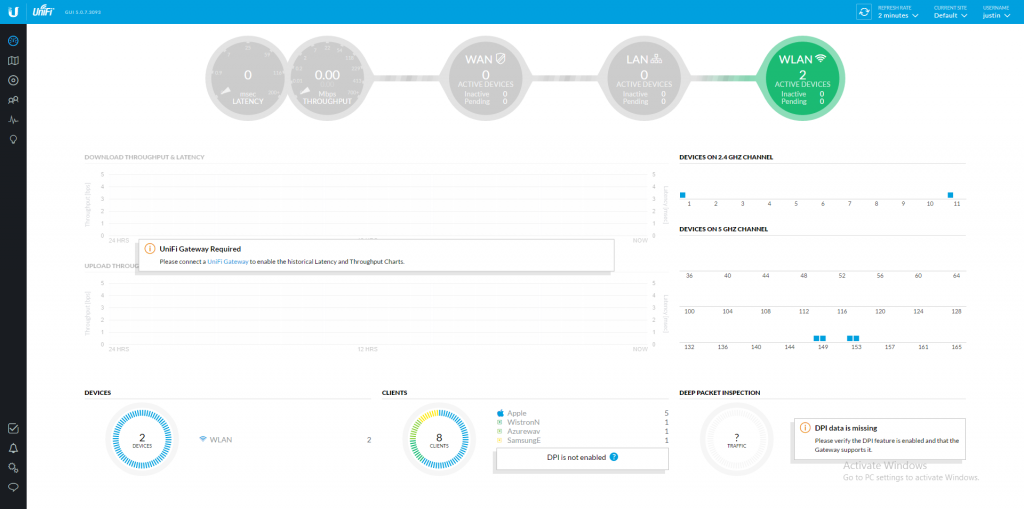
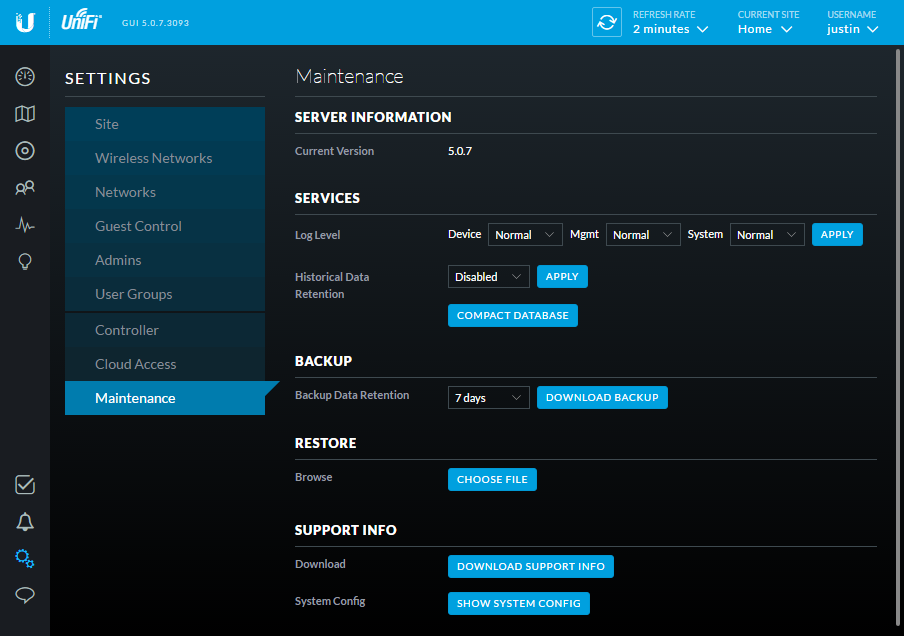


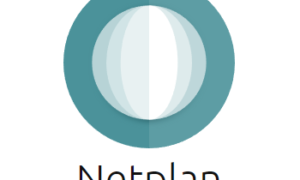
I think this is pretty cool. I’ve been looking at the Ubiquiti stack of products for myself and a small company. I plan to play with this.
I hope it gets your project rolling smoothly! Let me know if you have any questions. Ubiquiti rocks!
The root password above doesn’t seem to be working.
Shouldn’t it be unifi?
unifi yep… ill check my post to make sure its unifi
I just double checked and it is still unifi
Actually I misunderstood your question. their is no root password. you need to use sudo to enter as root… So login as user unifi then type sudo bash … then use password unifi.
you will then be in as root. If you want to enable login as root, you can then type passwd and enter a new password for root.
Ok thank you. I will give it a shot, I was having trouble running apt-get when sudo’d to root.
I gave this another shot tonight but it doesn’t load a nic as ETH0 so I can’t access anything via the network. I tried adding one (realtek, intel etc) but it didn’t seem to work.
Thanks Justin for putting in the extra work to make an ova, and available!
This really saved me some time going from a version 4 appliance to something more current.
In less than 30 minutes I had this deployed, restored from my older backup, my AP’s upgraded and networks and vlans back up!
Michael
Glad it helped Michael!
When I create a new virtual machine i VMWare Workstation 12.0 and use your .ova disk to boot from, workstation throws this error message:
VMware Workstation unrecoverable error: (vmx)
NOT_IMPLEMENTED bora\lib\disklib\descriptor.c:3088
A log file is available in “D:\LNMS\Unifi\vmware\vmware.log”.
You can request support.
To collect data to submit to VMware support, choose “Collect Support Data” from the Help menu.
You can also run the “vm-support” script in the Workstation folder directly.
this is most likely because I created the OVA on ESXi 6.0 and it is hardware version 11 or whatever the latest is. Let me put together a version that has the latest UniFi code and is hardware version 4 which should be much more compatible.
That would be great.
Thank’s a lot for providing an Ubuntu + Unifi controller for sharing!
By the way, I noticed that when booting up the image inOracle Virtualbo that eth0 would not connect to a bridged NIC. Might, be my mistake though.
Hw version 11 might be why I had trouble when loading it to a vm on my qnap. Lost the network interfaces and some other oddities.
Ref: “Let me put together a version that has the latest UniFi code and is hardware version 4 which should be much more compatible”
I apologize for bothering you, but when do you estimate we would see a new version made available for download?
@G400: Ref: “Let me put together a version that has the latest UniFi code and is hardware version 4 which should be much more compatible”
You can fairly easy downgrade the OVA yourself with the following method:
https://frgtech.wordpress.com/2013/05/25/uncompress-a-vmware-ova-and-modify-its-vm-version/
I have done it and it works like a charm. After that I would recommend to do a “sudo apt-get update” followed by a “sudo apt-get upgrade” to get the newest version of the controller and the OS.
@Justin Paul: Thanks for the nice work. Saves a lot of time compared doing this on my own. Ubiquity should publish this as a download. A ready made Linux image is the best way to use and distribute that kind of software.
Thanks for the info Alex!
Hey Justin, first of all, thank you very much for this, i downloaded the VM and was setup within minutes. I have a question though, if i reboot the VM, it loses all statistics such as traffic count etc, is there anyway to prevent this? I am a bit of a stats nerd so want to retain all that information if possible. Assuming this isnt expected behavior?
Hey Justin,
I deployed the template into my VM environment without any issues but, I seem to be getting a connection refused error when trying to browse to it via the URL. Any suggestions?
Justin,
This was awesome. Thanks for taking the time to do this. I haven’t had a lot of experience with Linux yet, but this surely made my life easier and gave me a chance to practice some configuration. Your the man!
When I start the VM I get the terminal and can log in, but the software doesn’t start and I don’t get a gui even after network configuration. What am I missing? Do I need to run a command to start the Controller software? Is it a web interface that I access the software through or is it local to the vm?
BTW thanks for making this!
Hi Justin,
Thanks for making this. When I start the Vm I am able to log in, but then nothing happens. I just get a command line. Do I need to start the software some how? Do I need to log into a web interface? Thanks!