In preparation for 2017, I have been trying to find tools to help structure my blog a little more. Tools that will improve my writing, as well as help get posts and social media published on a regular interval with minimal effort.
If you haven’t already checked out Grammarly, you should. It certainly satisfies the first objective I have. CoSchedule looks like the solution for the second objective.
From the CoSchedule Site
See your entire blog schedule on one editorial calendar. Create your social promotion right where you plan, create, and publish all your content. Even add a layer of intelligence to your content with social automation.
Here is an intro video from their site too.
Blogging with CoSchedule
I think the easiest way to explain why CoSchedule is awesome is to walk through how a blog post is created, scheduled, and promoted with CoSchedule.
Creating a new post
To get started you can either create a draft just like you normally do, or you can actually start by telling CoSchedule that you want to create a new article… either way the next step is to schedule it onto your editorial calendar.
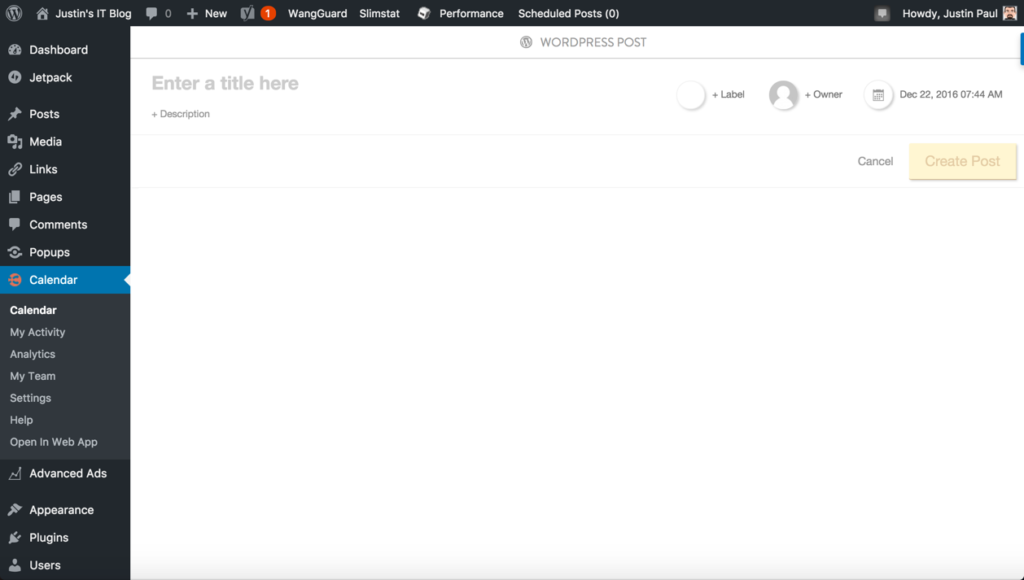
Promoting your new post
Once you enter a title, and assign it to an author you can set a time and date of when it should be posted. Basically, what this does is create a draft of a post inside of WordPress, it doesn’t actually post it up.
After creating a post idea you can build a social media campaign around the post. Essentially scheduling tweets, pins, LinkedIn posts, and Facebook posts all automatically.
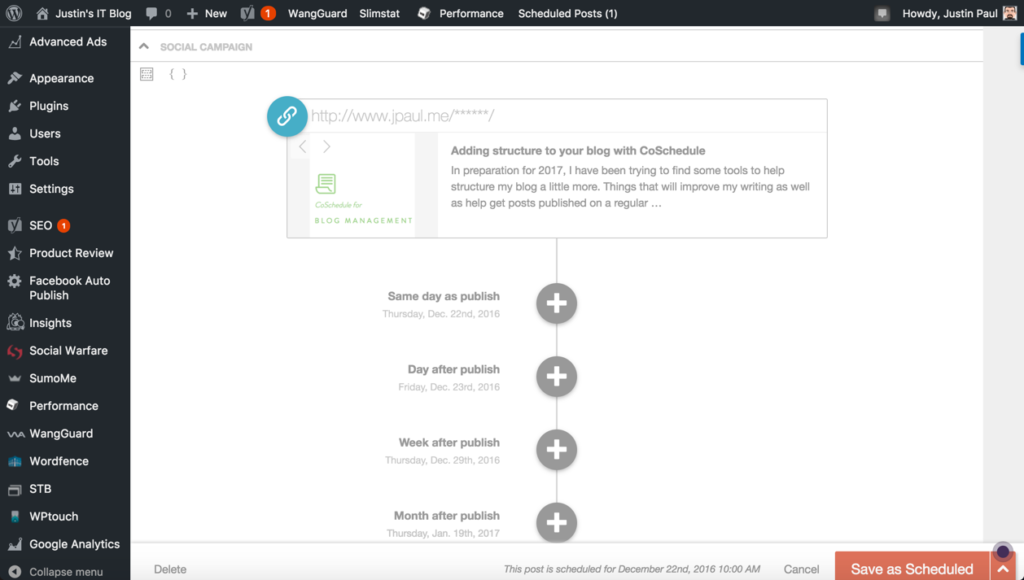
It’s super easy to schedule the items because CoSchedule integrates with all the major platforms, all you need to do is customize what you want each post to say.
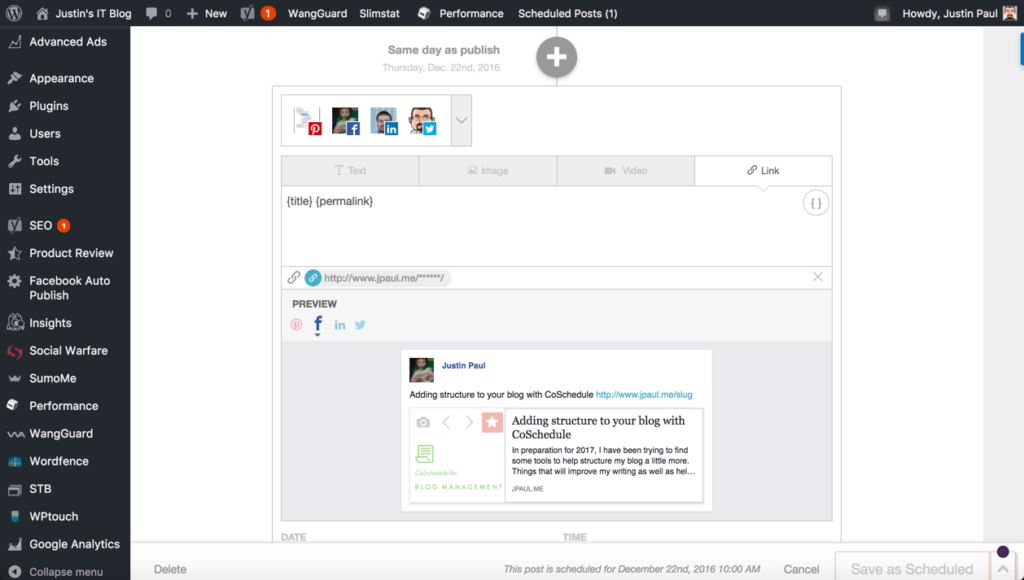
This takes literally about 10 seconds to do…. and you can schedule this for multiple dates. So I scheduled this for the day the post goes live, as well as a week after the post went live, and also six months after … just to get a little “traffic boost” down the road.
Sounds like the ultimate set-and-forget once you get started!
Fill in those open spots
After you schedule your post and create the social campaign around it, you can navigate back to your calendar and see when everything is going to fire off.
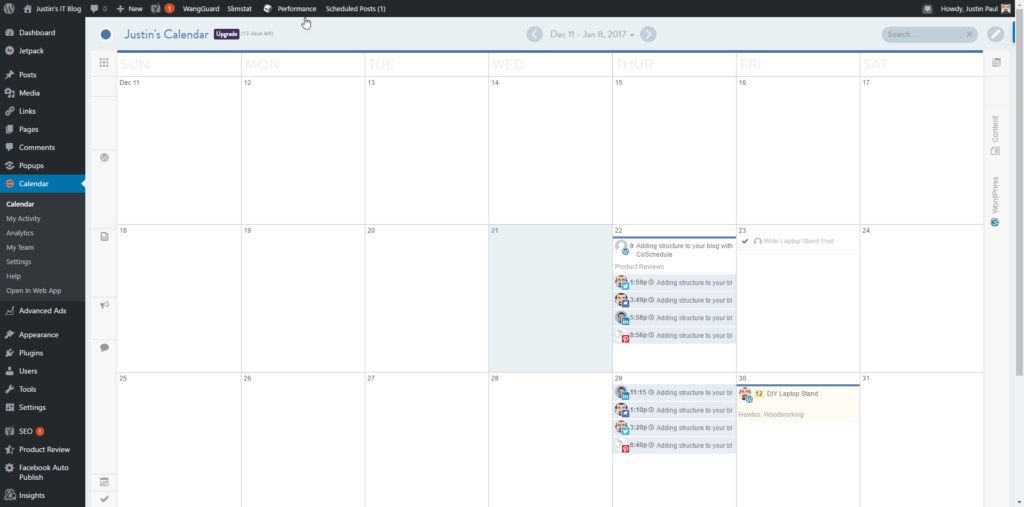
Scheduling all of your social posts will take 30 seconds! Now the only thing left to do is write the post.
Another nice feature of this (And any other editorial calendar) is that you can see where the “dead” spots are. So if you see a few weeks without anything scheduled you can proactively create some tweets or a what’s new article or something and keep your blog front and center with your readers. (This is something that I slacked off on in 2016!)
Analytics
CoSchedule does more than just editorial calendars and social media scheduling. It can also help you analyze what has worked for you in the past. For example, they have a report that shows all of my posts and the social media attention each of them has gotten.
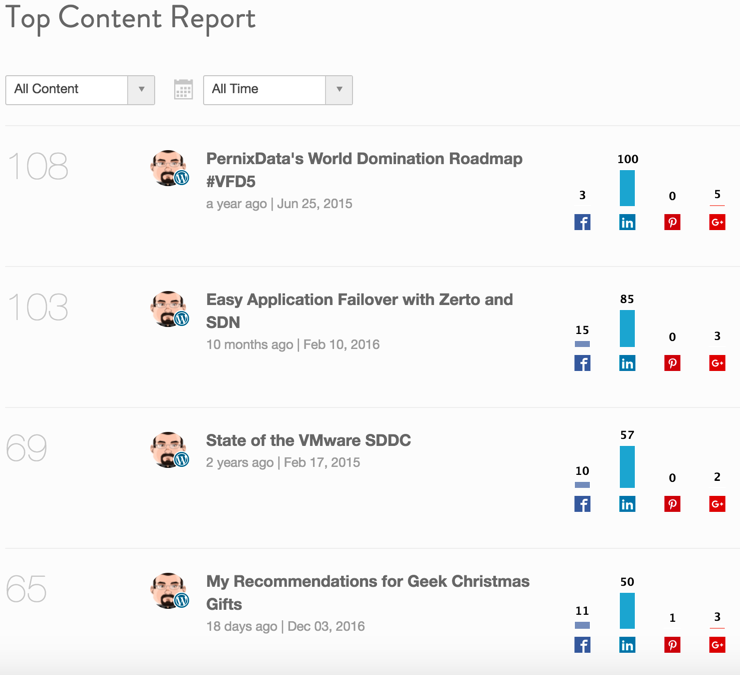
I was pretty surprised by the list honestly because this shows the number of shares the article has gotten, not the number of hits. It’s not a metric that I get from Google Analytics or some of the other platforms. I think this feature will definitely help me see what post headlines get the most shares and which ones don’t. So the result is: better headlines = more traffic.
Requeue
This is a feature I am just starting to mess with. My understanding is that it will look at what content has been successful and then automatically repost it to social networks. Essentially automating social even after you have forgotten about the post!
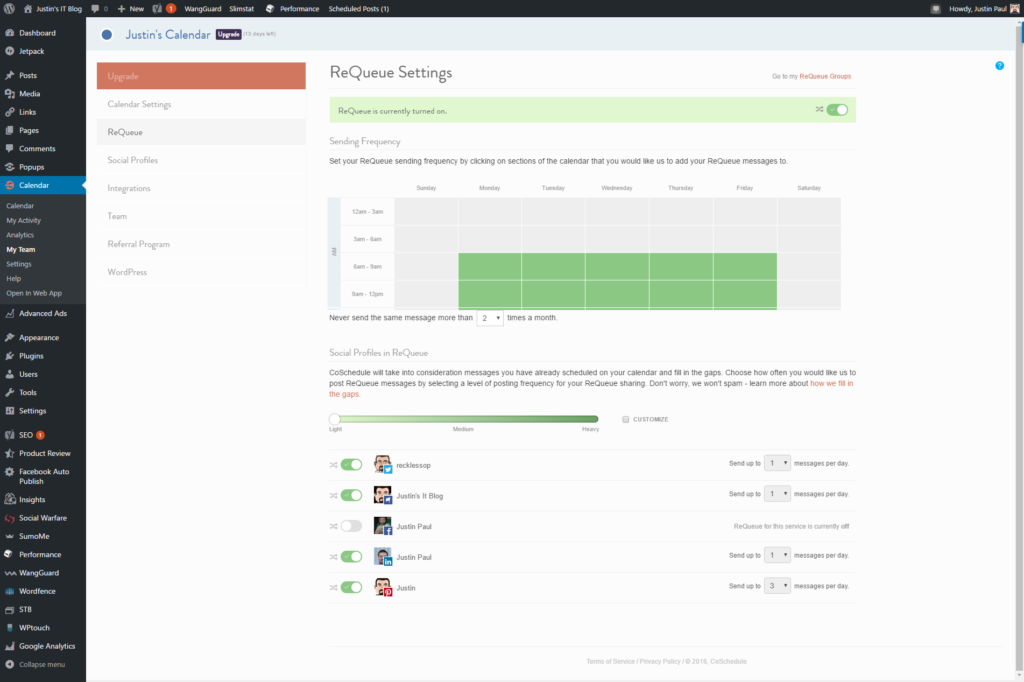
So if you see any crazy posts, or really old articles getting tweeted it is probably Requeue!
I’m not sure how useful it will be, only because in the tech industry a lot of our blog posts are perishable. Meaning that a Post about Zerto 3.0 or Veeam 4.5 isnt really of interest to anyone at this point.
“My Team”
How awesome would it be to have a group of “helpers” that would make new posts magically appear on my blog. HAHA. Well if you are lucky enough to have a team of bloggers on your site, then CoSchedule will allow everyone to work off of the same calendar. This enables the posts that you create to be assigned to different authors, as well as tasks to be assigned as well.
The Team feature is available in the more premium versions of CoSchedule, so I doubt I will ever turn it on, but I thought I’d share in case you are one of the lucky team bloggers out there.
Conclusion
What can I say, I am going to actually sink some money into this tool! It doesn’t happen very often. In fact, I can only think of two other things that I have paid for to make JPaul.me run; Cloudflare, and Theme-Junkie.net. Everything else is open source or free.
What I have found is that as life get’s more fun (wife, kids, events, career) it leaves less and less time for blogging. So when I do get time, I need to spend it writing the articles, not creating tweets and social media posts. So hopefully as my family expands in 2017, CoSchedule will be able to help me keep my blog on track for a successful year!
As always thanks for reading!
![]()


Thanks for the great review, Justin! Our team really appreciates it!