JFLR – or Journal based File Level Recovery is a technology inside of Zerto Virtual Replication 4.5 that allows you to recover the individual files of a protected VM from any checkpoint that is in the journal.
What is a journal? A journal is essentially every single data change that takes place during a period of time. In the Zerto world a journal can be as long as 14 days, or as short as an hour. We do this constantly with no performance impact to the production workload, and once you turn it on…. it’s always on… you don’t have to worry about whether it will run OK tonight.
Ask yourself…
- How many of the file restore requests that you get are for data older than 14 days ?
- Probably a few, but most likely not too many.
- What you would rather have… one or maybe a few points in time per day for recovery, or a virtually infinite number of possible restore points (or checkpoints as we call them)?
- Don’t think too hard it’s a pretty easy answer.
The best part is that its include for no extra charge with Zerto Virtual Replication. So now when you invest in a product to protect your applications that need to be always on, you can also use it to deliver simple file level restores with truly MINIMAL data loss (I’m talking seconds here!).
How it works
After selecting “Restore File” from the Actions menu a wizard is presented where you can select the VM from which to restore files.
Choices choices!!! You will have a LOTs of choices, but don’t worry chances are the data in most checkpoints is the same so just go back before you think the problem happened and if it’s not right you can always rerun the wizard very quickly.
Once you pick the checkpoint you can select the scsi disk that the data is on… this should be pretty easy for most systems, but if you don’t know just view the VM’s inventory at your production site and look to see what scsi device you are looking for.
The next step is to click mount. This will instruct the ZVM to go ahead and map the drives.
After that you are free to browse the file structure and select one or more files to recover.
Once you select the files that you need you can have them zipped up, and then downloaded to the workstation you are using the web GUI from.
There is also one more way to get to the data; the second is from the ZVM server via Windows Explorer. Zerto mounts the particular checkpoint in question to the ZVM server at the DR site, from there you can copy and paste files from the drives to anywhere you would like. You can also run 3rd party item level recovery tools against these drives to recover databases, exchange edb’s, etc.
Do you want Zerto yet?
If you haven’t checked out Zerto … now is a pretty good time take a look. It’s definitely going to be an awesome year!
Disclaimer – I work for Zerto, however they have no clue that I’m writing about them, and therefore did not have a chance to review this post. Clearly that means they are not responsible for the content or views expressed in this post. Take that for whats its worth, but I do work with this technology every single day so it should be pretty accurate.
![]()


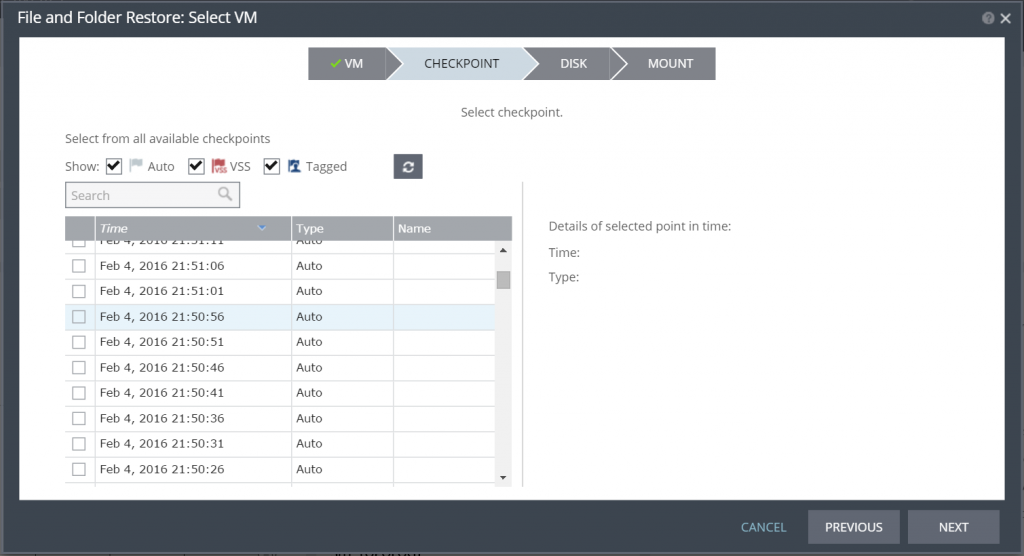
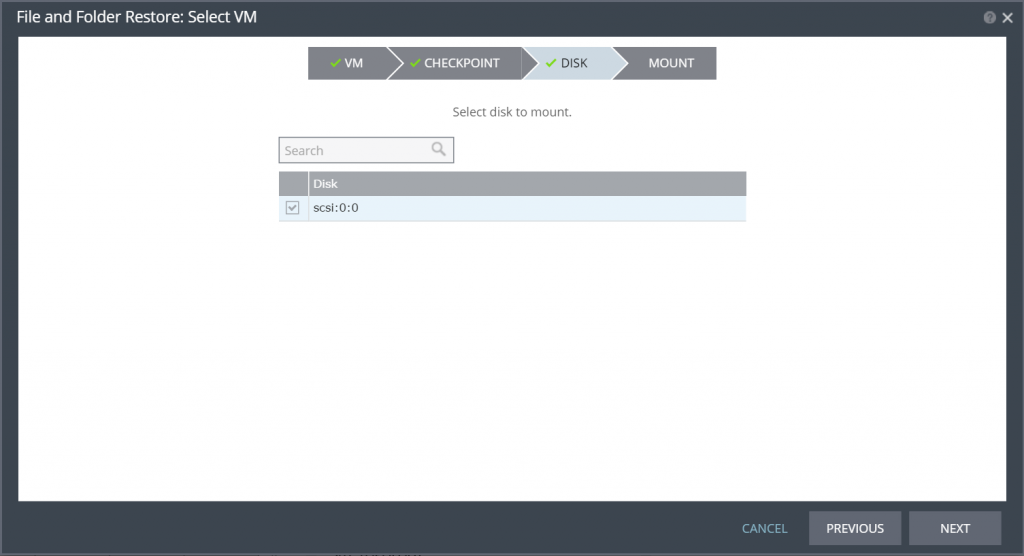
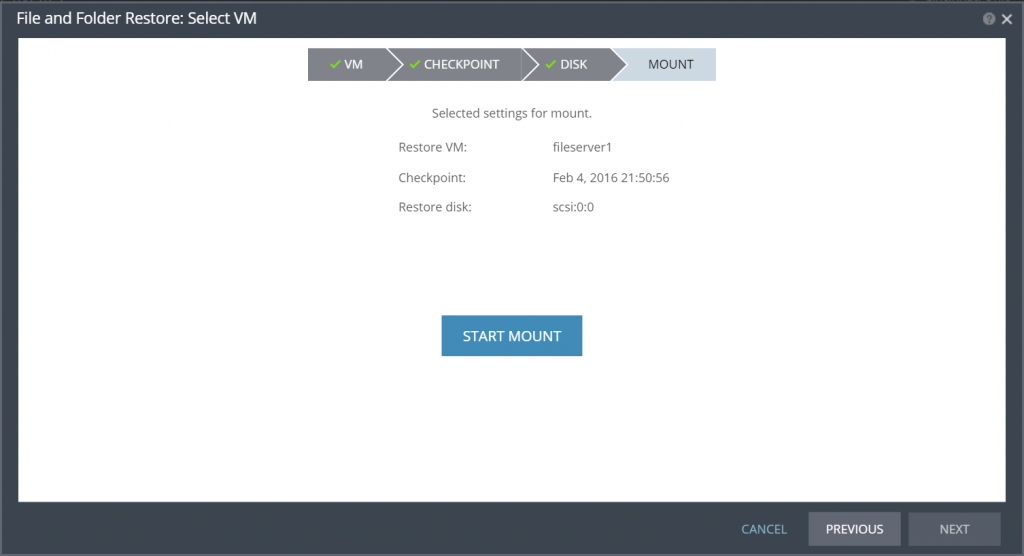
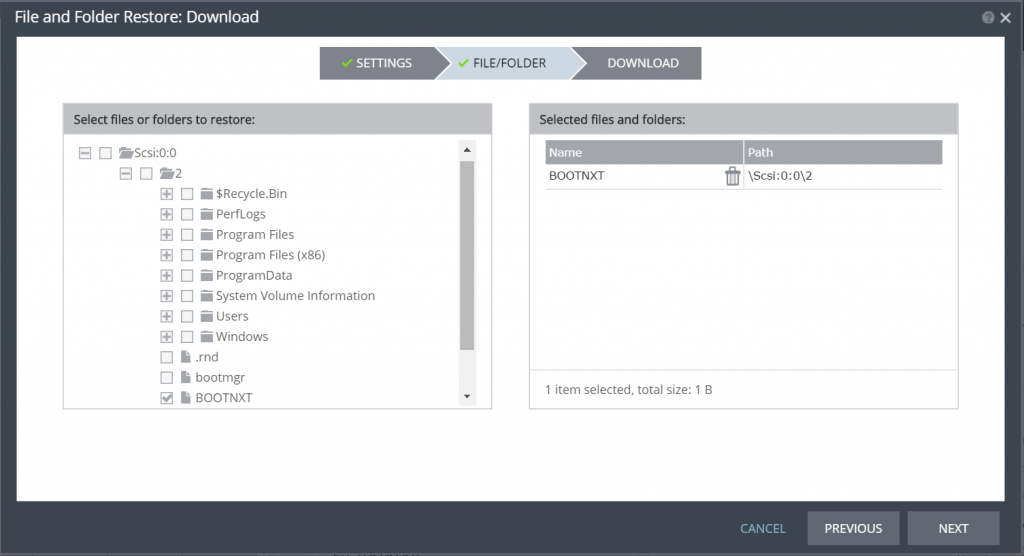
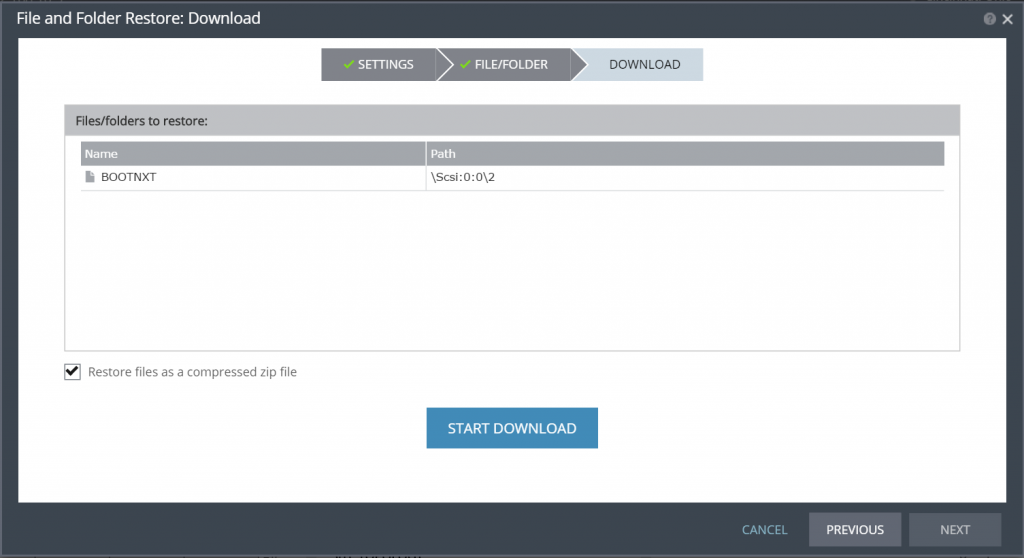
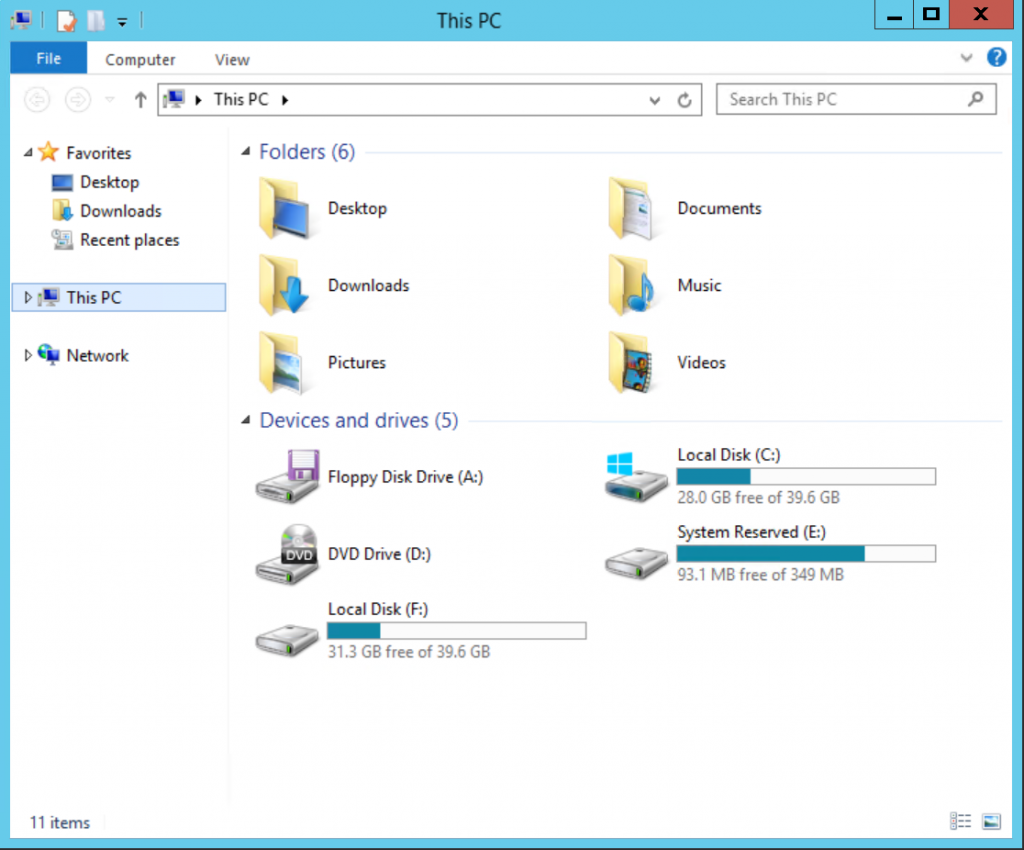
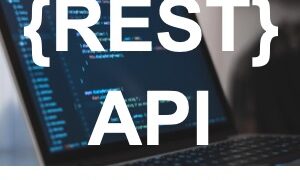

This is a great feature! We used it to recover from a Ransomware attack on our file server recently. Lost a few minutes of data, no one noticed.
Thom, thats great news that you were able to recover from that attack using Zerto! We certainly tell customers that its possible, but I’d love to hear a first hand account of what happened and how you used Zerto to recover.
Thanks for reading!
I was set to speak to a company 3/22 about data protection. I was saddened to hear that they just got hit by the Lock Key virus. The stress was abounding as the IT department had no way of recovering data from certain servers. These incidents seem to be escalating with frequency