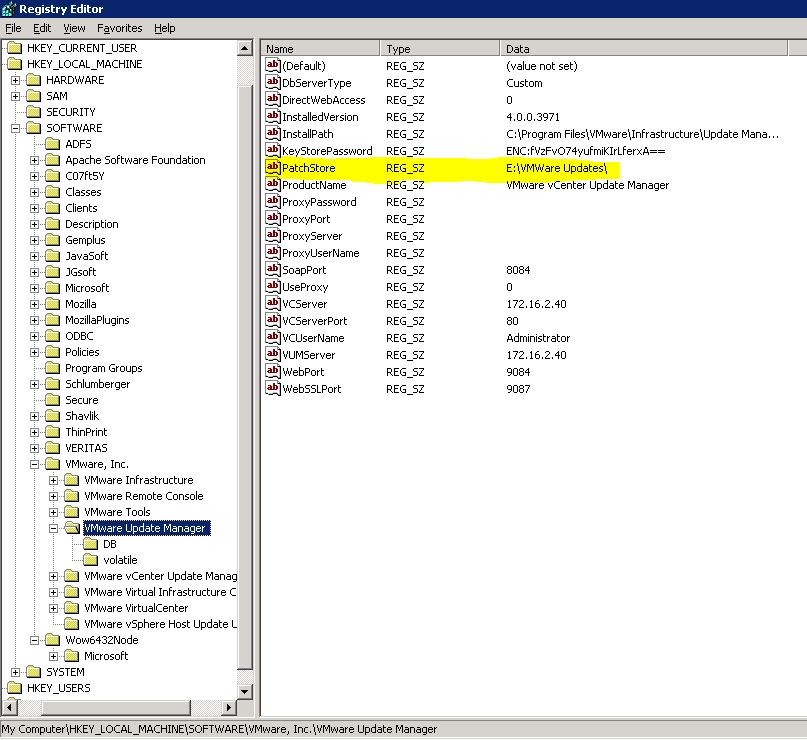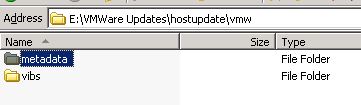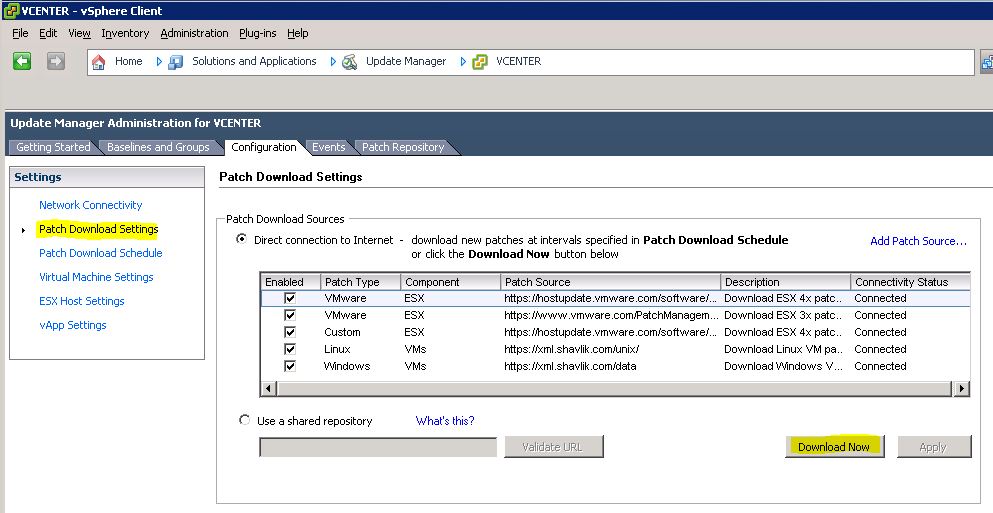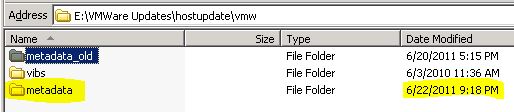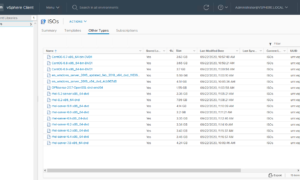Monday I was working on a customer’s system and showing them all the nice features of VMware, I also showed them Update Manager and tried to update their Hosts… and of course like any unplanned demo… it failed. I figured that something on their network was blocking access to the VUM web server and didn’t think much more about it. Then tonight I seen this link on Twitter.
Here is the illustrated version of how to fix it.
First open up regedit and navigate to HKLMSOFTWAREVMware, Inc.VMware Update Manager
(Note the KB article at VMware says this key will be under “HKLMSoftwareWow6432NodeVmware, Inc.Vmware Update Manager” … but that was not where it was located on the server I was having problems with … it was a Windows 2003 R2 32bit box with VMware vSphere 4.0)
Inside of there make note of the “PatchStore” value… in this case its on the E drive.
Next open up windows explorer and navigate to that location specified in the registry and then drill down till you get to
<registry location>hostupdatevmw
Rename the metadata folder metadata_old or something.
Next go to VMware vSphere Client, Click Home, then down at the bottom go to Update Manager. Inisde of that section there will be a configuration tab, and on the left there is a “Patch Download Settings” link, click it. and then click the “Download Now” button. This will force VMware Update Manager to recreate the metadata folder with the correct metadata.
Now look back at windows explorer where we renamed that folder … you should now have the renamed folder as well as a new metadata folder with the correct information. You can now stage updates to your ESX/ESXi hosts without error.
![]()