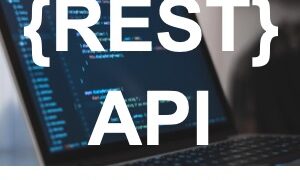Have you seen this SAN Policy alert?

If you use Zerto to replicate Microsoft Virtual machines that have multiple hard drives you have probably seen this warning in the GUI. Typically It occurs when you are replicating data to Azure or to HyperV.
Here is the link to the full Zerto Alert Description.
This alert is to let you know that, by default, Windows will not bring disks (aside from the first disk) online automatically if it thinks they are from a SAN. The Windows policy is meant to protect you from accidentally mounting and corrupting a disk that might be shared with another machine.
Side note, if you recall my article from long ago about Veeam Direct-Attach backups… I told you to make sure this policy was set to NOT automatically mount disks…. otherwise the Veeam server could have corrupted them. I also mentioned it in the Veeam Missing Manual post too.
However, for VM’s being replicated by Zerto we actually want this policy set to automatically mount… so that your data disks get mounted and are online after a failover.
How to make sure the policy is set to automount disks
Zerto is simply telling you that you might have an issue. We aren’t actually looking into the VM to check the policy. So the best thing you can do is go through this Microsoft KB article and make sure the policy is set up so that disks are automatically mounted.
Microsoft Default SAN Policy Article
You want to do the “OnlineAll” policy.
Keep in mind that you can check to see if you will be affected by doing a failover test into your isolated failover test network. (If you have set up an isolated network here are my tips on doing so.) If your VMs are able to boot fine without the policy change, great! But if not, then change it so that DR events are smooth. Keep in mind you only need to do this for VMs that have multiple VMDK disks.
Once you do that come back and read the next section of the post.
How to disable the Zerto Alert
Once you have made sure that the policy is set up properly for your workloads and you acknowledge the alarm… you will notice that it really never goes away.
If it annoys you, and you really want it gone, I recommend opening a support ticket and asking them to apply the “Disable Cross Replication Monitor” tweak to your Zerto managers.
[stextbox id=’info’]Reminder: Zerto support is the only entity who should be applying tweaks to your ZVM instances.[/stextbox]
What do I do if I already failed over and don’t see my data?
So if you found out what this alert means the hard way 🙂 VMware does have a great article on how to get your data disks back online.
Check it out here: https://kb.vmware.com/s/article/2000767
![]()